Linear Layout in Android
LinearLayout is a ViewGroup that is responsible for holding views in it. It is a layout that arranges its children i.e the various views and layouts linearly (one after another) in a single column(vertically) or a single row(horizontally).
Whether all the children will be arranged horizontally or vertically depends upon the value of attribute
android:orientation. By default the orientation is horizontal.
To learn android visit the following Blog android training online
Vertical Linear Layout
In a vertical LinearLayout, as the name suggests, the Views defined inside the Linear Layout are arranged verically one after another, like in a column. And for this we need to mention the
android:orientation attribute with value vertical within the LinearLayout tag.
To understand more clearly, lets check the following code and its output shown.
<?xml version="1.0" encoding="utf-8"?>
<LinearLayout xmlns:android="http://schemas.android.com/apk/res/android"
xmlns:app="http://schemas.android.com/apk/res-auto"
xmlns:tools="http://schemas.android.com/tools"
android:layout_width="match_parent"
android:layout_height="match_parent"
android:orientation="vertical"
tools:context="com.example.android.studytonightandroid.MainActivity">
<TextView
android:layout_width="wrap_content"
android:layout_height="wrap_content"
android:textSize="30sp"
android:text="Welcome"
android:background="@color/colorAccent"
android:textAllCaps="true"/>
<TextView
android:layout_width="wrap_content"
android:layout_height="wrap_content"
android:textSize="30sp"
android:text="to"
android:background="#E65100"
android:textAllCaps="true"/>
<TextView
android:layout_width="wrap_content"
android:layout_height="wrap_content"
android:textSize="30sp"
android:background="#25f"
android:text="Studytonight"
android:textAllCaps="true"/>
<TextView
android:layout_width="wrap_content"
android:layout_height="wrap_content"
android:textSize="30sp"
android:text="android"
android:background="#76FF03"
android:textAllCaps="true"/>
<TextView
android:layout_width="wrap_content"
android:layout_height="wrap_content"
android:textSize="30sp"
android:text="is"
android:background="#FDD835"
android:textAllCaps="true"/>
<TextView
android:layout_width="wrap_content"
android:layout_height="wrap_content"
android:textSize="30sp"
android:text="fun"
android:background="#E040FB"
android:textAllCaps="true"/>
</LinearLayout;>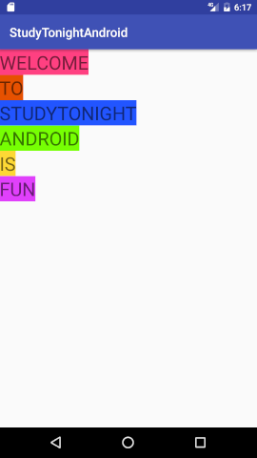
As we can see, there are 6 children inside the LinearLayout, all are TextView. Also, since the orientation attribute is set to vertical, all of the 6 children will appear one after another vertically.
Horizontal LinearLayout
In a horizontal LinearLayout, as the name suggests, the Views defined inside the Linear Layout will be arranged horizontally one after another, like in a row. By default, the orientation is set to horizontal. But its a good practice to explicitly specify the orientation of the linear layout by setting the attribute
android:orientation with value horizontal in the LinearLayout tag.
To understand this more clearly, lets check the following code and its output shown.
<?xml version="1.0" encoding="utf-8"?>
<LinearLayout xmlns:android="http://schemas.android.com/apk/res/android"
xmlns:app="http://schemas.android.com/apk/res-auto"
xmlns:tools="http://schemas.android.com/tools"
android:layout_width="match_parent"
android:layout_height="match_parent"
android:orientation="horizontal"
tools:context="com.example.android.studytonightandroid.MainActivity">
<TextView
android:layout_width="wrap_content"
android:layout_height="wrap_content"
android:textSize="30sp"
android:text="Welcome"
android:background="@color/colorAccent"
android:textAllCaps="true"/>
<TextView
android:layout_width="wrap_content"
android:layout_height="wrap_content"
android:textSize="30sp"
android:text="to"
android:background="#E65100"
android:textAllCaps="true"/>
<TextView
android:layout_width="wrap_content"
android:layout_height="wrap_content"
android:textSize="30sp"
android:background="#25f"
android:text="Studytonight"
android:textAllCaps="true"/>
</LinearLayout>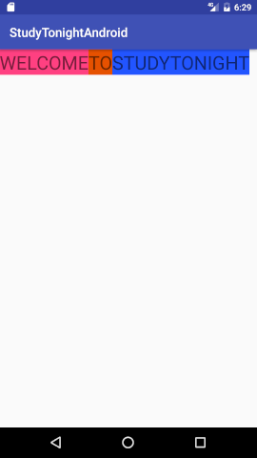
As we can see, there are 3 children inside the LinearLayout. Also, since the orientation attribute is set to horizontal, all of the 3 children i.e the TextViews appear one after another horizontally.
LinearLayout within a LinearLayout
A LinearLayout, which is a ViewGroup, can contain other layouts too. Let's try the following code in which we have added one LinearLayout inside another LinearLayout, along with a few Views too.
<?xml version="1.0" encoding="utf-8"?>
<LinearLayout xmlns:android="http://schemas.android.com/apk/res/android"
xmlns:app="http://schemas.android.com/apk/res-auto"
xmlns:tools="http://schemas.android.com/tools"
android:layout_width="match_parent"
android:layout_height="match_parent"
android:orientation="vertical"
android:background="#FFEB3B"
tools:context="com.example.android.studytonightandroid.MainActivity">
<TextView
android:layout_width="wrap_content"
android:layout_height="wrap_content"
android:textSize="30sp"
android:text="Welcome"
android:textAllCaps="true"/>
<TextView
android:layout_width="wrap_content"
android:layout_height="wrap_content"
android:textSize="30sp"
android:text="to"
android:textAllCaps="true"/>
<TextView
android:layout_width="wrap_content"
android:layout_height="wrap_content"
android:textSize="30sp"
android:text="Studytonight"
android:textAllCaps="true"/>
<LinearLayout
android:layout_height="match_parent"
android:layout_width="match_parent"
android:orientation="horizontal"
android:background="#FF6E40">
<TextView
android:layout_width="wrap_content"
android:layout_height="wrap_content"
android:textSize="30sp"
android:text="android"
android:textAllCaps="true"/>
<TextView
android:layout_width="wrap_content"
android:layout_height="wrap_content"
android:textSize="30sp"
android:text="is"
android:textAllCaps="true"/>
<TextView
android:layout_width="wrap_content"
android:layout_height="wrap_content"
android:textSize="30sp"
android:text="fun"
android:textAllCaps="true"/>
</LinearLayout>
</LinearLayout>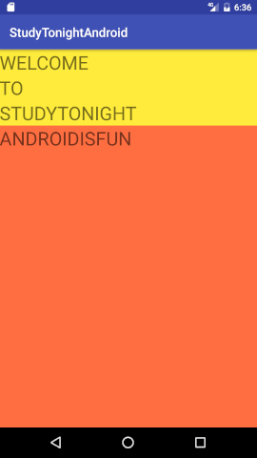
The first LinearLayout(yellow color) has 3 TextViews and 1 LinearLayout as its children. Since it is set to vertical orientation, all of its children will appear vertically.
The second LinearLayout (orange color) has 3 TextViews as its children. Since it is set to horizontal orientation, all its children will appear horizontally within this LinearLayout.
To more information visit our OnlineITGuru institute,android development course
Comments
Post a Comment